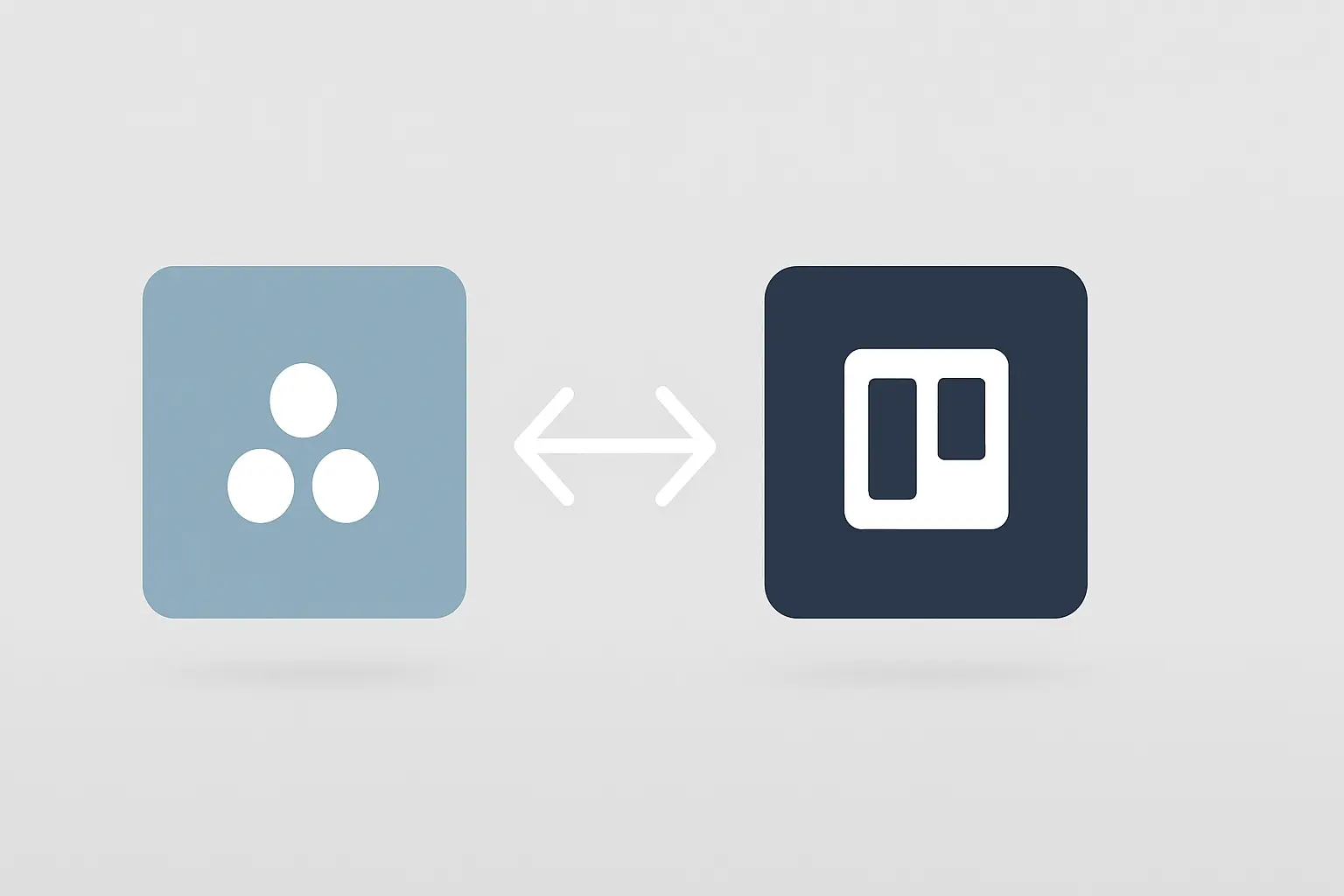Your team just spent hours crafting the perfect client content brief in Asana. You’ve attached the assets, added detailed comments, and moved the task to the “Ready for SEO” column. Now what?
You copy the link, paste it into an email, attach the same files again, and send it to your SEO partner. A day later, you follow up on Slack: “Hey, did you see my email about the content brief?”
If this back-and-forth feels familiar, you’re not alone. Agency teams spend an average of 5.6 hours per week on manual, repetitive tasks just like this. That’s nearly a full workday lost every week to administrative friction—time that could be spent on strategy, client relationships, or creative work.
This isn’t just a minor annoyance; it’s a silent drain on your agency’s efficiency and profitability. But what if your Asana and your partner’s project management system could talk to each other directly, eliminating the manual handoff entirely?
The Hidden Costs of Disconnected Workflows
In a perfect world, your project management tool is your agency’s single source of truth. The problem is, your SEO partner has their own source of truth—be it Jira, Trello, ClickUp, or another system. This creates a digital divide that project managers have to bridge manually, every single day.
This gap is more than just inefficient. Research from the Project Management Institute reveals that these kinds of project management inefficiencies can silently consume up to 12% of an agency’s total operating costs.
When information lives in separate places—a reality for over 70% of businesses that use at least three different collaboration tools—you create data silos. This leads to common, painful scenarios:
-
Version control nightmares: Is the latest feedback in the Asana task, the email thread, or your partner’s Trello card?
-
Delayed timelines: Waiting for a manual status update from your partner holds up your entire project schedule.
-
Miscommunication: A crucial comment left in one system never makes it to the other, leading to rework. This is a classic example of the poor communication cited as the primary reason for 56% of all project failures.
-
Lack of visibility: You can’t easily see the real-time status of a task once it leaves your system, making client reporting a stressful scramble for information.
This manual, chaotic workflow is the enemy of scale.
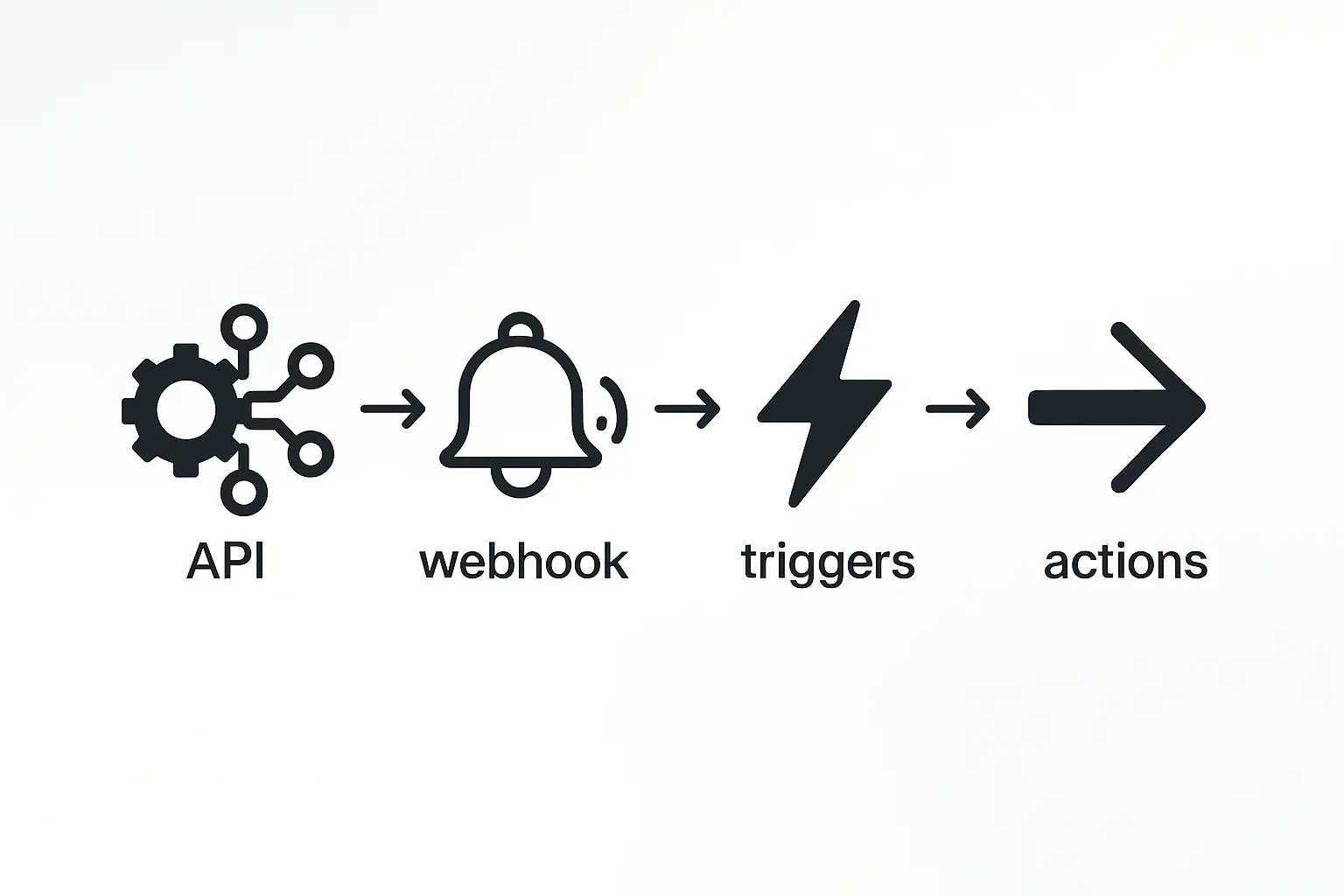
Every arrow in that diagram represents a point of friction—a potential for error, delay, and miscommunication. To truly grow, you need to erase the arrows and build a bridge.
Building a Bridge: The Power of a Two-Way Sync
The solution is an automated, two-way sync: a digital connection that ensures when something happens in your Asana, a corresponding action automatically occurs in your partner’s system, and vice versa.
Imagine this:
-
You move a task to “Ready for SEO Review” in Asana.
-
Instantly, a new task appears in your partner’s system, complete with all descriptions, attachments, and subtasks.
-
Your partner adds a comment with a question.
-
A second later, that same comment appears on the original task in your Asana, and you get a notification.
This isn’t a futuristic dream; it’s achievable today with automation tools. Studies from Harvard Business Review show that by creating a seamless integration, businesses can improve project delivery times by up to 25%. When you’re working with a tech-forward white-label SEO partner, this kind of integration should be standard practice.
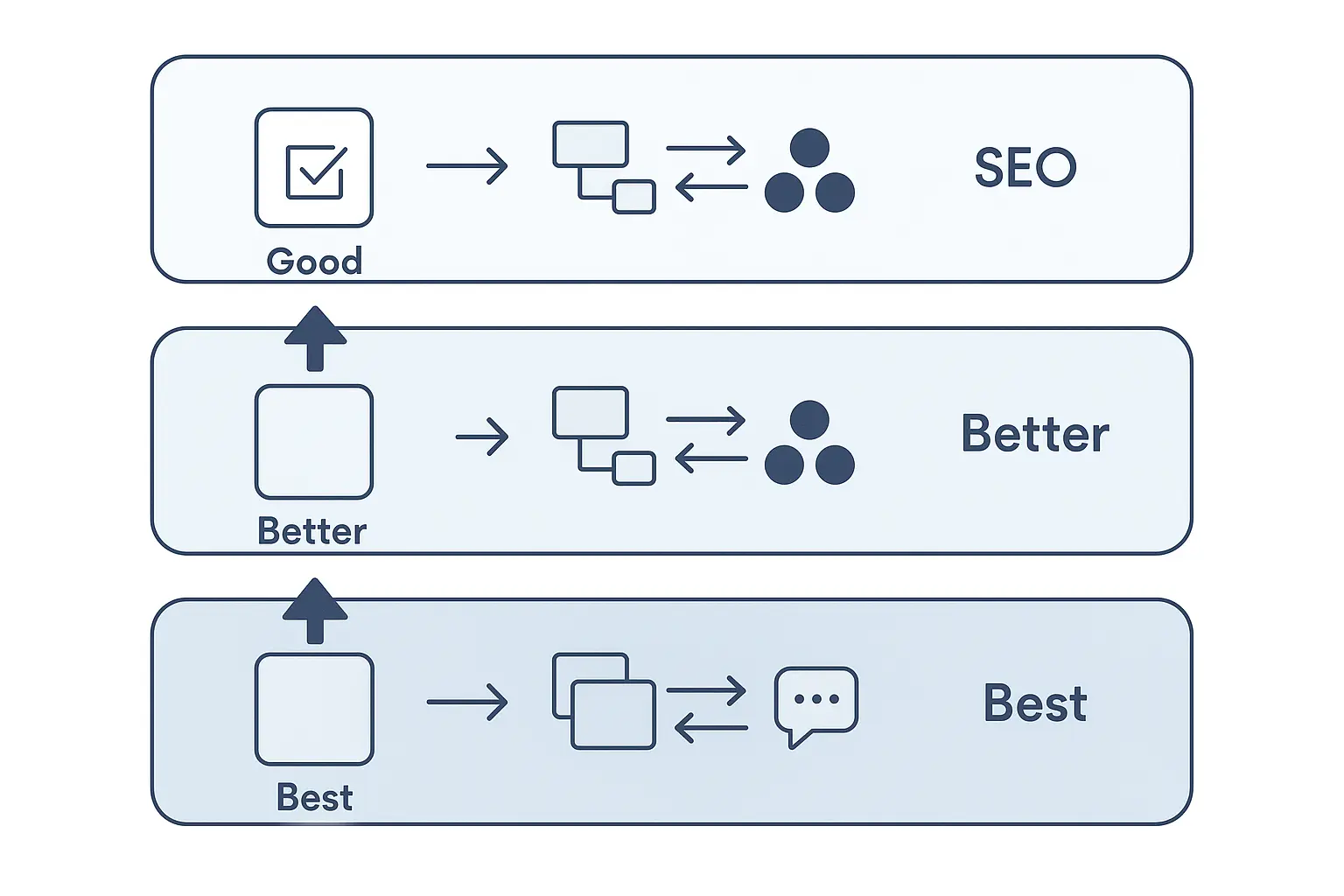
This streamlined workflow transforms your partnership from a series of manual handoffs into a single, cohesive project environment.
How to Build Your Automated Handoff System: A Simple Guide
While the idea of API integration might sound intimidating, you don’t need a developer to get started. No-code platforms like Zapier or Make.com allow you to build these bridges in an afternoon. Here’s how it works.
Step 1: Choose Your Automation Tool
For most agencies, a no-code platform is the perfect starting point. These tools act as universal translators between thousands of different apps.
-
Zapier / Make.com: User-friendly, visual interfaces that let you connect apps using “if this, then that” logic.
-
Direct API Integration: A more powerful, custom solution that typically requires a developer. It’s best for highly complex or high-volume workflows.
Step 2: Map Your Critical Handoff Points
Before you build anything, identify the most frequent and important exchanges between your teams. Common syncs include:
-
New Task Creation: When a task enters a specific stage in your process (e.g., “Ready for SEO”), a new task is created for your partner.
-
Status Updates: When your partner moves a task from “In Progress” to “Completed,” the corresponding task in your Asana is automatically updated and moved.
-
Comments & Communication: All comments are mirrored in both systems, keeping the entire conversation in one place.
-
File Attachments & Approvals: New files added to a task are instantly available in the other system.
Step 3: Build Your First Automated Workflow (“Zap”)
In Zapier, an automation is called a “Zap.” It consists of a “Trigger” (the event that starts the automation) and an “Action” (the event that finishes it).
Example Workflow: Syncing New Comments
-
Trigger: New Comment is Posted on a Task in Asana.
-
Action: Find the corresponding Task in Partner’s System (e.g., Trello) and Post that same Comment.
You would then build a second, reverse Zap to send comments from their system back to yours, creating the two-way sync.
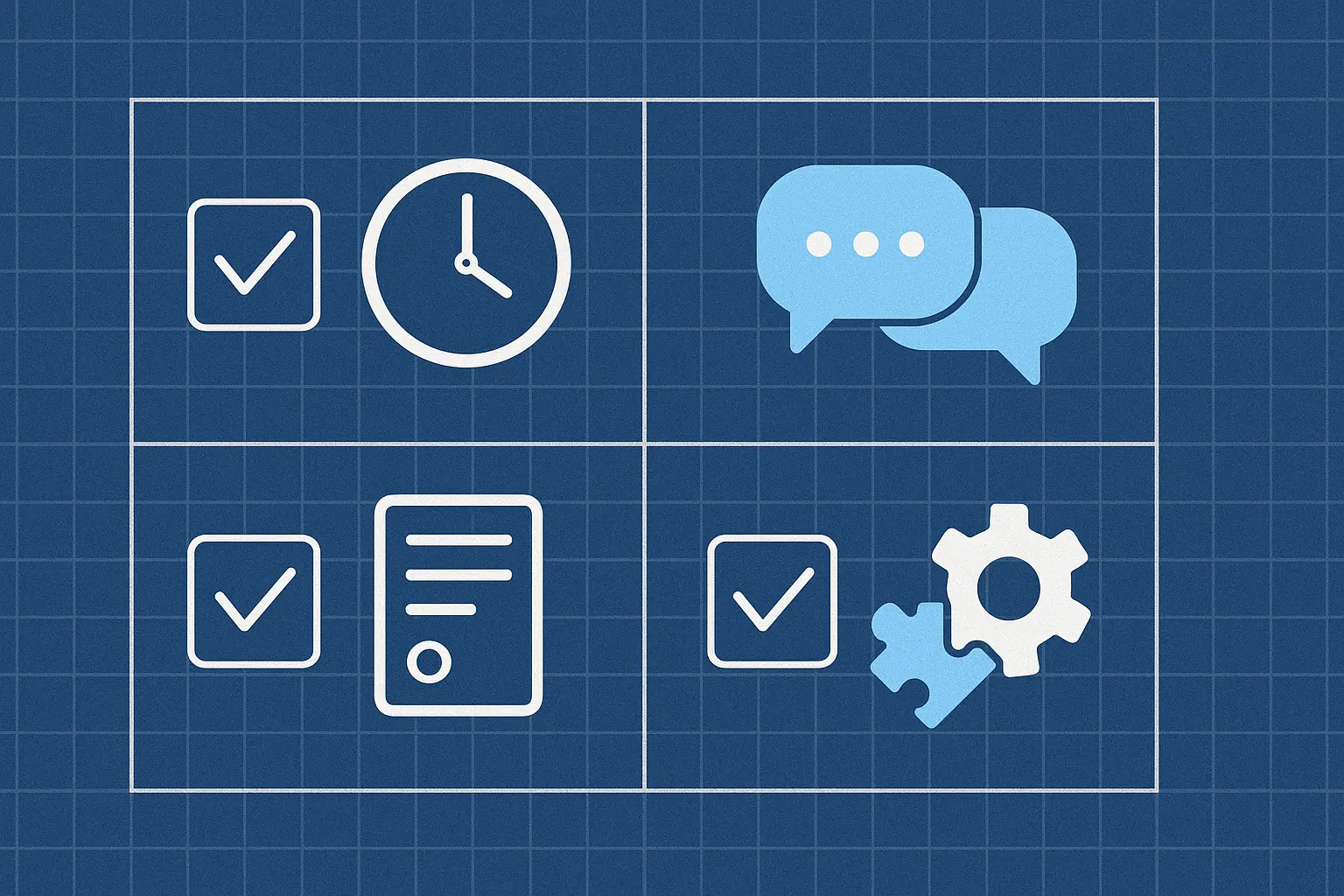
By setting up a handful of these simple automations, you can eliminate the vast majority of manual communication and status checks, freeing your team to focus on what matters. This is the foundation that allows you to truly scale SEO services without drowning in project management.
Beyond Handoffs: Creating a Single Source of Truth
The real benefit of automating these workflows isn’t just about saving time on individual tasks. It’s about creating a single, reliable source of truth for project status that spans both your agency and your partner.
This unified view, often powered by AI-powered SEO automation, leads to:
-
Happier Project Managers: They can spend their time managing projects, not chasing people for updates.
-
More Accurate Reporting: Client reports are built on real-time data, not last week’s email chain.
-
Stronger Partnerships: With operational friction removed, you and your partner can focus on strategic collaboration and delivering incredible results for clients.
Frequently Asked Questions (FAQ)
What is an API?
Think of an Application Programming Interface (API) as a restaurant menu. It provides a standardized list of requests one software can make to another. Automation tools like Zapier use APIs behind the scenes to make different apps talk to each other.
Is it secure to share client information through tools like Zapier?
Yes. Reputable automation platforms like Zapier and Make.com are built with enterprise-grade security and are compliant with standards like SOC 2 Type II and GDPR. You can control exactly what information is shared between applications.
What if my partner and I use different custom fields?
This is a common challenge. The key is to map the fields during setup. For example, your “Priority Level” field in Asana can be mapped to their “Urgency” field in Jira. This just requires a one-time setup to ensure the data translates correctly.
Do I need a developer to set this up?
Not for the basics. Platforms like Zapier are designed for non-technical users. Anyone comfortable with setting up rules in their email inbox can likely build a simple workflow. For highly complex, multi-step syncs, a developer or automation specialist can be helpful.
From Manual Chaos to Seamless Collaboration
That 5.6 hours your team loses each week is a choice, not a necessity. By investing a small amount of time to connect your systems, you’re not just implementing a new tool—you’re fundamentally upgrading your agency’s operating model.
You’re eliminating hidden costs, reducing the risk of miscommunication, and building a scalable foundation for growth. The next time you need to hand off a task, the only thing you’ll need to do is drag and drop it into the right column. The rest will happen automatically.